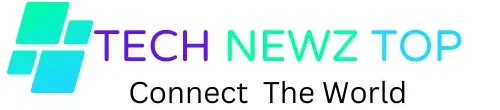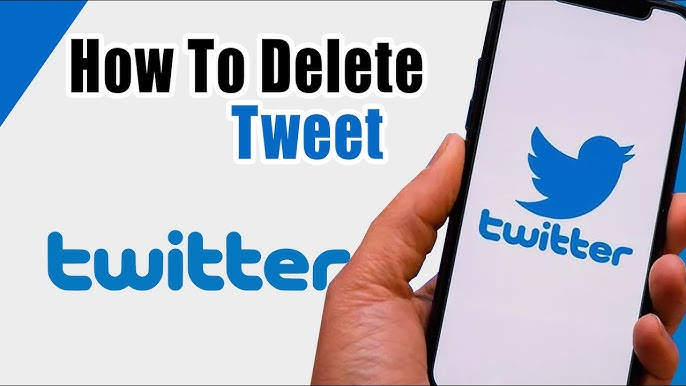Regret hitting that post button? Whether you’ve made a typo, had a change of heart, or just want to remove a tweet from your timeline, deleting it might be the best option. It’s a simple fix for those occasional oops moments. In this guide, we’ll walk you through the steps on how to delete one or all of your tweets on X, whether you’re using the mobile app or the website. So, if you’re ready to clean up your digital footprint, technewztop helps to get started on how to delete all tweets from twitter!
How to Delete All Tweets from Twitter a Single Tweet on X
Sometimes, it’s just one tweet that’s causing all the trouble. Here’s how to Delete All Tweets from Twitter a Single Tweet on X:
Delete All Tweets from Twitter On the Mobile App
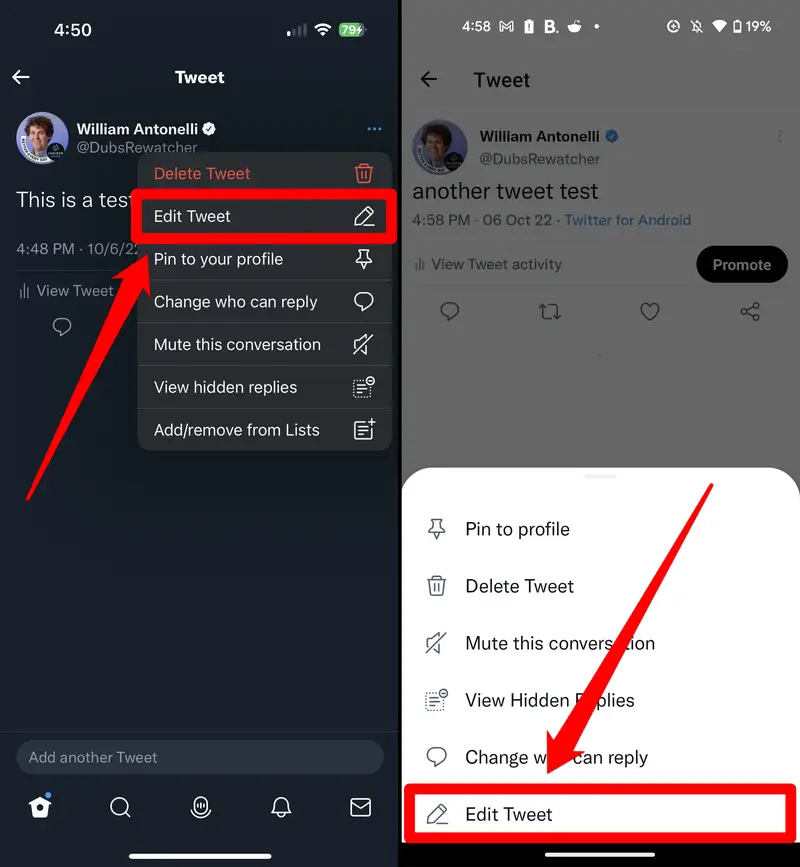
- Open the X App: Start by launching the X app on your smartphone.
- Go to Your Profile: Tap on your profile picture in the top left corner to access your profile.
- Find the Tweet: Scroll through your timeline to locate the tweet you want to delete.
- Tap the Three Dots: Once you’ve found the tweet, tap the three dots in the top right corner of the tweet.
- Select ‘Delete’: A menu will appear with several options. Tap ‘Delete’.
- Confirm Deletion: X will ask if you’re sure. Confirm, and your tweet will be removed from your timeline.
So, by using the same method you can also learn how to turn off Meta AI in WhatsApp.
Delete All Tweets from Twitter through Website
- Log in to X: Visit the X website and log in to your account.
- Go to Your Profile: Click on your profile picture in the top right corner, then select ‘Profile’ to view your timeline.
- Locate the Tweet: Scroll down to find the tweet you wish to delete.
- Click the Three Dots: Hover over the tweet, and you’ll see three dots appear on the right side. Click them.
- Choose ‘Delete’: From the drop-down menu, select ‘Delete’.
- Confirm Deletion: A pop-up will ask for confirmation. Click ‘Delete’ again, and the tweet will vanish from your timeline.
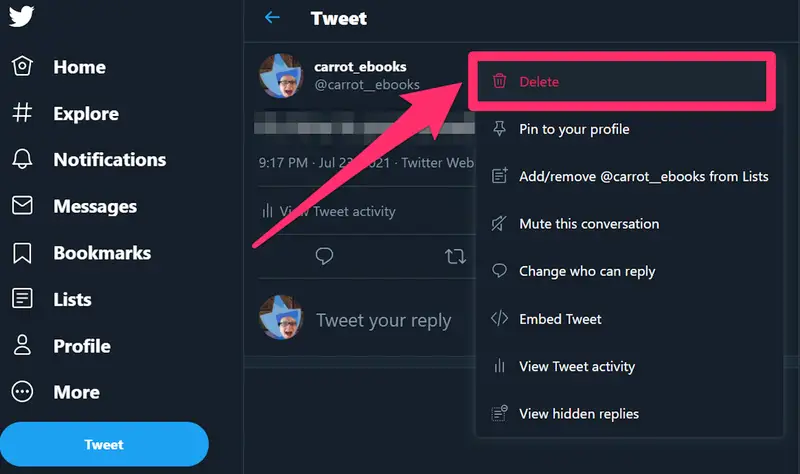
Deleting All Tweets on X
If you’re looking for a fresh start or just want to erase your digital footprint, deleting all your tweets can be a bit more involved. X doesn’t offer a built-in feature to delete all tweets at once, but here are a couple of methods you can use:
Using Third-Party Tools:
- Choose a Reliable Tool: There are several third-party services like TweetDelete or TweetDeleter that can help you wipe your entire timeline. Be sure to choose a reputable one, as you’ll need to grant them access to your X account.
- Sign Up and Connect Your Account: After selecting a tool, sign up for an account and link it to your X profile.
- Set Your Preferences: These tools typically allow you to select how many tweets to delete and over what period. You can choose to delete all tweets or just those from a certain time frame.
- Start the Deletion Process: Once you’ve set your preferences, start the deletion process. Depending on how many tweets you have, this could take some time.
Manually Deleting Tweets:
If you prefer not to use third-party tools, you can delete your tweets manually, but this will be time-consuming if you have a large number of tweets.
- Follow the Steps to Delete a Single Tweet: As described above, manually go through each tweet and delete them one by one.
Final Thoughts
Whether you’re deleting one troublesome tweet or wiping your entire timeline clean, X offers a straightforward way to manage your content. While manual deletion is always an option, using third-party tools can save you time if you’re looking to erase a large number of tweets. Just remember, once a tweet is gone, it’s gone for good—so make sure you’re ready to say goodbye!