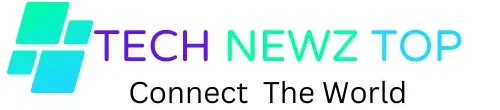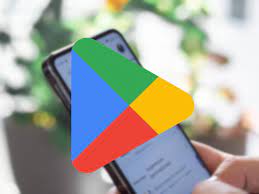The Google app offers a seamless way to search the web, get personalized updates, and access a plethora of tools right from your mobile device.
But how do you get started with opening the Google app? In this guide, we’ll walk you through the simple steps to get started with the Google app, ensuring you can tap into its powerful features with ease.
How to Open the Google App
You can follow to open the Google app on your Android devices, iOS, or iPad.
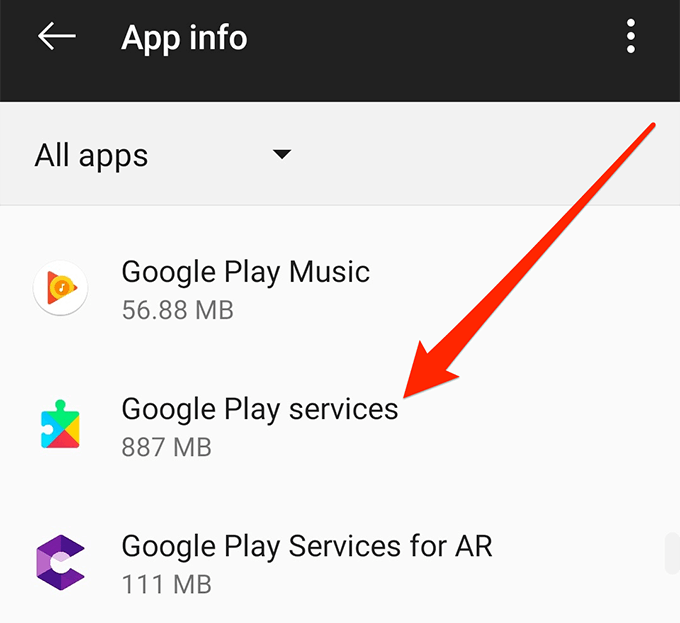
Install the Google App
Before you can open the Google app, you must install it on your device. Here’s how to install the Google app:
For Android Devices:
- Open the Google Play Store.
- In the search bar at the top, type “Google” and press enter.
- Look for the app named “Google” by Google LLC.
- Tap on the app, then click “Install.” Wait for the installation to complete.
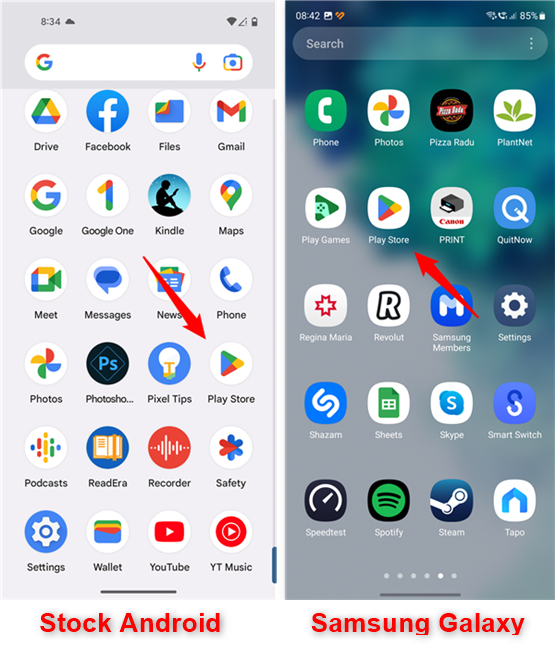
For iOS Devices (iPhone and iPad)
- Open the App Store.
- Tap on the search icon at the bottom right corner.
- Type “Google” in the search bar and press enter.
- Find the app named “Google” by Google LLC.
- Tap “Get” and then “Install.” You may need to enter your Apple ID password or use Face ID/Touch ID to confirm.
Locate the Google App
Once installed, you need to find the Google app on your device. Here’s how:
On Android:
- Look for the app icon, a multi-colored “G” on a white background.
- You can usually find it in your app drawer or on one of your home screens.
- Use the search function in your app drawer if you can’t find it.
On iOS:
- The Google app icon is the same—a multi-colored “G” on a white background.
- Look for it on your home screen or in your app library.
- If you can’t see it, swipe down from the middle of your home screen to use the search function and type “Google.”
Open the Google App
Now that you’ve found the Google app, opening it is straightforward:
- Simply tap on the Google app icon.
- The app will open, and you’ll be greeted with the familiar Google search bar at the top.
Sign In to Your Google Account
To get the most out of the Google app, sign in with your Google account:
- Tap on your profile picture or the initial in the top right corner.
- If you’re not signed in, you’ll see an option to “Sign In.”
- Enter your email address and password, then tap “Next.”
- Follow any additional prompts to complete the sign-in process.
Explore the Google App Features
Once you’re signed in, you can start exploring all the features the Google app offers:
- Search: Type your queries into the search bar or use voice search by tapping the microphone icon.
- Discover: Scroll down to see personalized news, articles, and updates based on your interests.
- Google Lens: Tap the Google Lens icon to use your camera for visual searches.
- Weather, Sports Scores, and More: Swipe right to access your personalized feed with weather updates, sports scores, and more.
Customize Your Google App Experience
To make the Google app work best for you, customize your settings:
- Tap your profile picture or initial, then go to “Settings.”
- Adjust your preferences for Discover, notifications, search, and more.
- You can also manage your Google account, privacy settings, and personal data from here.
How do I install the Google app on my Android device?
To install the Google app on your Android device, follow these steps:
- Open the Google Play Store.
- In the search bar, type “Google” and press enter.
- Find the “Google” app by Google LLC.
- Tap “Install” and wait for the installation to complete.
What should I do if the Google app isn’t opening?
If the Google app isn’t opening, try the following troubleshooting steps:
- Check your internet connection: Ensure your device is connected to Wi-Fi or mobile data.
- Restart your device: A simple restart can often resolve issues.
- Update the app: Go to the Google Play Store or App Store and see if there’s an update available for the Google app.
- Clear app cache (Android only): Go to your device settings, then “Apps” or “Application Manager.” Find the Google app, tap “Storage,” and then “Clear Cache.”