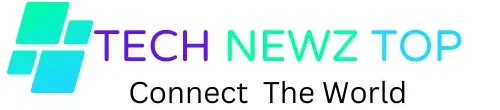Ever had that moment where you’re scrolling through your WhatsApp chats, and you suddenly realize there’s a Meta AI bot you didn’t ask for? Don’t worry, getting rid of it is quicker than you think. In just a minute, you can say goodbye to Meta AI on WhatsApp. In this article we will guide you on what is meta ai in whatsapp and how to remove meta AI from whatsapp on iphone, and android.
What Is Meta AI In WhatsApp?
Meta AI is a new chatbot powered by artificial intelligence, similar to ChatGPT, and is WhatsApp’s latest feature. This innovative chatbot is designed to enhance user experience by performing a variety of tasks such as answering questions, generating ideas, creating images, and much more. Despite its capabilities, many users have expressed dissatisfaction with the Meta AI chatbot, longing for WhatsApp’s simpler, old interface. Previously, WhatsApp offered an easy settings feature that allowed users to enable or disable the Meta AI chatbot, much like the ‘last seen’ feature. However, with the latest update, this setting has been removed, making it more challenging for users to turn off the chatbot.
If you’re among those who prefer a chatbot-free WhatsApp experience, don’t worry. We’ve curated a detailed step-by-step guide on how to remove Meta AI from WhatsApp in just one minute.
How to Remove Meta AI from WhatsApp
By following the below steps, you can remove Meta AI from whatsapp on your phones.
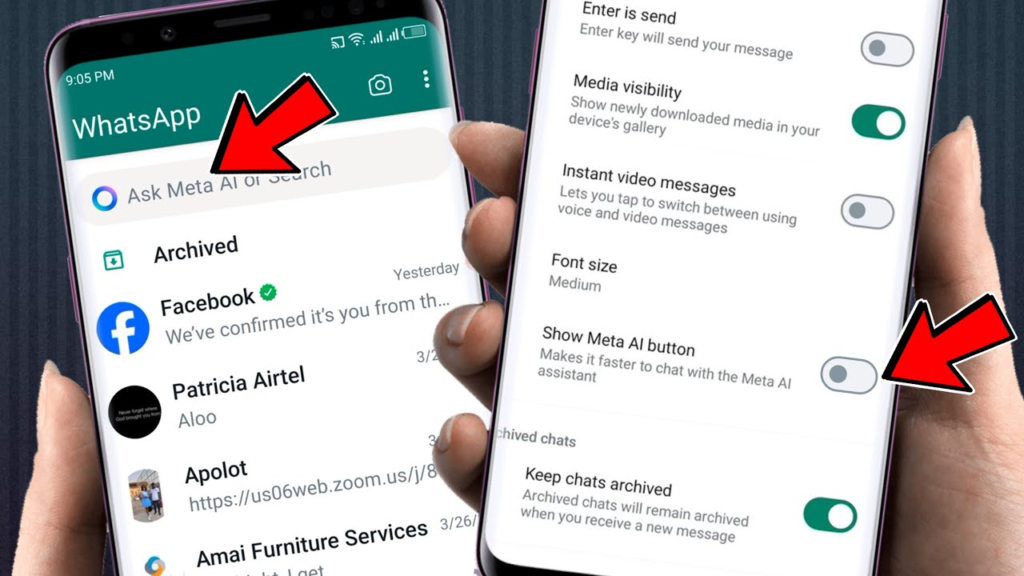
Step 1: Open WhatsApp
First things first, grab your phone and open the WhatsApp app. Make sure you’re on the main screen where all your chats are listed. This is your starting point.
Step 2: Locate the Meta AI Chat
Scroll through your chat list and find the chat with Meta AI. If it’s a new addition, it might be near the top. Tap on the chat to open it.
Step 3: Access the Chat Settings
Once you’re inside the Meta AI chat, look towards the top right corner of your screen. You’ll see three vertical dots, also known as the menu icon. Tap on this icon to open the chat settings.
Step 4: Delete the Chat
In the menu that appears, you’ll see several options. Look for and tap on “More” or “Delete chat” depending on your version of WhatsApp. If you tap “More,” you’ll then need to select “Delete chat” from the submenu that appears.
Step 5: Confirm Deletion
WhatsApp will ask you to confirm that you want to delete the chat. Tap on “Delete” to confirm. This will remove the Whatsapp Meta AI chat from your chat list.
Step 6: Block the Contact (Optional)
If you want to make sure Meta AI doesn’t pop up again, you can block the contact. To do this, go back to the main screen, tap on the three vertical dots, go to “Settings,” then “Account,” followed by “Privacy,” and finally “Blocked contacts.” Here, you can add Meta AI to your blocked contacts list by tapping “Add” and selecting Meta AI from your contacts.
Bonus Tip: Avoid Future Bots on Whatsapp
To avoid similar situations in the future, be cautious about the apps you link to WhatsApp and the permissions you grant. Always review the privacy settings of any new service you connect to your WhatsApp account.
Conclusion
And there you have it! In just a minute, you’ve successfully removed Meta AI from your WhatsApp. No more unwanted bot messages, just a clean chat list with the conversations that matter to you. So next time an uninvited AI shows up, you’ll know exactly what to do.